In this section, you’ll find useful information to help you stay current with the ever-changing landscape of graphic design programs. As new versions are released, you’ll find updated information here to help you continually sharpen your skills.
If you’d like to see resources added for any graphic design applications that are not listed here, please let us know.
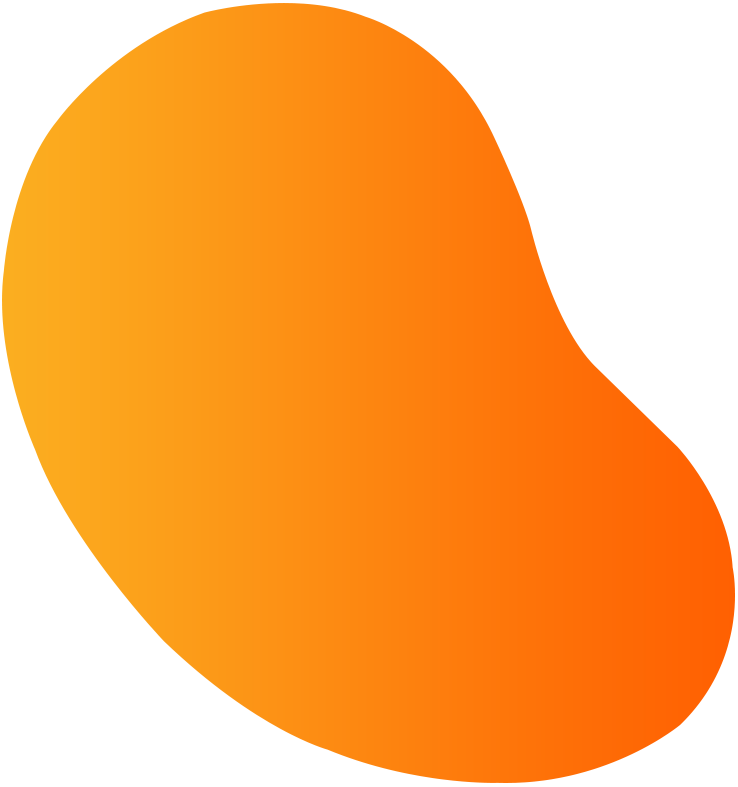
Fonts are to printing what specialty accessories are to car enthusiasts. If used properly, they can really add a touch of class. When used in excess, however, they can turn into fuzzy dice and gaudy chrome hubcaps. From the days of the monks and their elaborate manuscripts to the thousands of font styles available today, people have always needed to vary the look and feel of their writing. Sometimes it’s merely a matter of taste, but the letters can also establish the tone of the content.
It’s a fact that there is a deep connection with the way letters look and what they actually say. That’s why many people spend a lot of time deciding exactly which font suits their document. Changing the style of the font from the standard Times New Roman to a scripted font can add a personal feel, while a more simplistic font such as Arial can suggest a more direct approach.
Trying to locate the right font can be a time consuming process. Sometimes, despite a valiant search, it can be impossible to locate the right font for a particular job. When this happens, it’s important to have a number of references available.
If you want to start building a font library, or add to your existing fonts, there are a few things to keep in mind. You should first start by removing the fonts that you never use. They take up valuable disk space and require additional installation time each time you boot up your computer. Too many unused fonts can also make searches far more tedious.
After purging your collection of unused fonts, you start looking for specific font styles that you like. One of the best ways to build a font library is to purchase font collection CDs. They’re a convenient resource, and you can browse through the collection at your leisure without loading the entire CD on your computer. Some font collections even come with a printed reference book showing examples of the fonts, which is much easier than just highlighting text and experimenting in a word processor.
Another good place to look for fonts is the Internet. Typing in the word “font” into any search engine is certain to bring up several good sites with fonts you can download for free. One excellent site for finding new fonts is www.acidfonts.com. They have many new releases, and several site links to other freeware font sites.
When you begin looking for fonts, you’ll discover two main file extensions; .fot and .ttf. These respectively stand for Font and True type font. The regular .fot extension is for fonts that aren’t too graphically intensive, and are perfect for standard word processing and text manipulation. A True type font is usually used in more graphic design projects due to their more artistic nature. True type fonts are generally more artistic and varied in style.
You should gather fonts in two separate folders on your hard drive. One should be for “permanent” fonts, or those which you use most often. The other should be labeled “temporary”, for fonts used only on current projects. Remember not to overload your hard drive with an enormous font library. You should consider alternate forms of storage such as CD, Zip or a document server.
Also, don’t forget to include your fonts on the transfer disks that contain your job files. With so many variations of fonts available, it’s always safest to provide your own.
Choosing new fonts and using them intuitively is a knack, but once mastered, it can be an effective way of communicating. However, no matter how great the font, it shouldn’t be expected to compensate for a lack of content quality. The main thing to remember is that fonts should be used as an enhancement to your writing, not the cornerstone.
Logos have a unique way of catching attention and lodging themselves into our subconscious. As a business owner or the head of an organization, that’s exactly where you want to be — inside your customer’s head.
A good logo design should reflect the universal feeling of your company. Ask yourself, what is the most important service we provide to our customers, who are we trying to attract and what is the most important feature of our business? Businesses developing designs should contemplate the answers to these questions in order to articulate they want their business logo to say.
There are several concepts to take into account when designing a logo. They include the visual aspect, as in the elements of the design, the principle aspect, as in what will evoke emotion and the illusion aspect, as in what message will this deliver subconsciously to my customer.
As many businesses have not studied these aspects extensively, it can be wise to look to graphic professionals for assistance. They will be able to assist you in meeting your needs while considering your budget, time constraints and usage.
We’re bombarded with visual images everyday. Your job as you design a logo is to make yours stand out. With some professional assistance, you will be more knowledgeable in helping design your logo if you keep in mind the following rules.
Color matters. Different colors evoke different emotions — a pastel yellow reflects a more serene and calming feeling as opposed to a vibrant red, which may indicate excitement and enthusiasm. Every company has their own message, so find a color that fits yours.
Your logo should lend itself a variety of digital and printed formats, including business cards, letterhead, Web sites and external signage. Simplicity can take you far in this respect. A design using ten colors may look stunning and very detailed, but it will also be costly and impractical for everyday use.
Traditionally, logos will bear fewer colors and embrace a familiar shape that tells the story. Curved lines evoke emotion and action while straight lines tell the tale of a more serious, technical company. Using these techniques in various combinations can yield a message of strength and progress.
Your target audience, as with any form of communication, should provide the primary directives in your design. A younger age group tends to be more creative and impressed by flashy designs while the older generations may prefer something more stabile and familiar. Gender differences also reflect different styles. In order to attract members of both sexes, you need to be able to see through the eyes of men and women alike.
No one likes to feel puzzled. If your audience spends too much time trying to decipher out your design, chances are they forget who you are and move on. A professional will take these factors into account and help you design something unique that can stand the test of time.
The advent of desktop publishing has provided graphic artists with a seemingly endless collection of digital fonts to work with. Designers can also manipulate these fonts to create additional typographic forms. They can be layered, extended, overlapped or condensed, just to name a few. Although this is a dream for designers, these advanced typographic fonts can make it difficult to comprehend or even read the content of a printed document.
The word font originated from the word foundry, relating to the location that type was cast, and has since evolved to mean that which represents the characters in a font. Fonts or typefaces are collections of characters. Characters are the smallest forms of the written language, in other words, separate letterforms. Whereas a character represents the printed image, a glyph represents the shape of each character.
Fonts are measured in points. Designers can manipulate point spacing using either kerning or leading, or both. Kerning adjusts the spacing between the letterforms and leading adjusts the spacing between the lines. This allows a designer or printer to manipulate spacing or create different effects without changing the font. In addition to spacing, there are three main typesetting styles used when printing — justified left, justified right and centered.
Wrapping the text around a visual is another typesetting option. Typestyles include two main categories: serif and san serif. Serif fonts have small hats on the letter edges and san serif fonts do not. For example, serif fonts include Garamond, Times New Roman, Palatino, Lucida Bright, and Courier. San serif fonts include Arial, Chicago, Geneva, and Monaco. In addition, both serif and san serif fonts can either use bold or italic styles. In conclusion, a font is a complete set of letters, numbers and punctuation marks. Size, spacing, and alignment provide additional arrangements for the font in a printed document.
Presentation is crucial to all forms of communication — most of all when dealing with written communication. Unlike information conveyed personally, a written message is static. It must speak for itself. To achieve truly effective communication, one must pay equal attention to content and presentation. In written communication, the fundamental presentation element is the font.
When utilized well, a font can accomplish four things: 1) focus attention, 2) enhance readability, 3) establish a tone, and 4) project an image. Your font is the first line of defense against reader apathy — and your first chance to capture an audience and create a positive, lasting impression. To be effective, fonts should be chosen carefully and strategically. The following is a brief digest of useful font guidelines.
1. Watch Your Case
The body of most documents should use upper and lowercase text. Avoid using all upper or lowercase text anywhere in your document, as both can be difficult to read. As for headings and titles, use uppercase lettering whenever prescribed or appropriate.
2. Size Does Matter
Generally accepted writing guidelines for typical documents prescribe the use of 10-12 point font for the body, 14-48 point font for primary headings and one-half of the primary heading point size for secondary headings.
3. Keep It Simple
Simplicity is a virtue in writing. Keep this in mind when choosing a font or font mix. Remember, your font is supposed to enhance your message, not upstage it. Unless it is truly warranted, tend toward simple, inconspicuous fonts like Times New Roman or Arial. Also, these fonts, among others, are TrueType — this means that what you see on the screen is exactly what you will see on the page.
4. Be Consistent
Don’t overdo it by using three or four different styles in the same document. As a rule, never use more than two fonts in the same piece. Like the saying goes, two’s company, three’s a crowd. So once you choose your fonts, be committed and use them throughout.
5. Mix It Up
Though you should use no more than two fonts in a single document, variety is sometimes needed to break the monotony. A good way to add variety is through the use of italicized, bold or underlined text. These tools, when properly used, can signify importance, emphasis or even inflection. Just remember to use them sparingly.
6. Match Your Medium
The goal of every project is different, as is the intended audience. Accordingly, there isn’t one best font or style. The characteristics of your project should determine which font is right. When it comes to style, the above should be treated as guidelines, not gospel. If you need uppercase text, use it. If you need as additional font for a breakout section, add it. Ultimately, the most important thing is that your presentation matches your medium.
Preflight preparation is the process of collecting, updating and sending files or applications to a printer for production. Preflight preparation uncovers missing data or fonts, misplaced illustrations, trapping errors, incorrect sizing and other important details. The first thing to include is the primary document, whether in PageMaker, QuarkXPress or Photoshop. Check with your printer to ensure they have the current version of the software you’re using. If there are compatibility problems, you may need to submit a PostScript file or PDF for output.
Be sure to include all fonts with the documents you submit. The printer may not have a specified font, so include the screen and printer fonts, in addition to bold, italic and other versions. Include additional font dingbats or end-marks as well. Most printers use Type 1 fonts or TrueType fonts; ask which is preferred before submitting your files. Type 1 and TrueType fonts use different kerning and spacing methods. Using the wrong version can damage the text flow and layout.
Include hardcopies of the illustrations, images and photographs with the application file. Use EPS or TIFF images and change RGB colors to CMYK. Label each graphic and make sure all files are uncompressed. GIF images have low resolution and RGB format is not used in color printing. Avoid using GIF, JPG, WMF, BMP and PICT formats in files sent to your printer.
CMYK: a four-color process using a percentage value of the colors cyan, magenta, yellow and black.
RGB: a three-color process using values of the additive colors red, green and blue, producing visible light.
SPOT: a one-color process using percentages of full color and the tinting, screening or shading of additive colors.
Ask what formats and files are preferred by your printer. Standard floppy (3.5 inch) disks are generally used for small or compressed files. ZIP disks, CD-ROMs, Bernoulli cartridges or Magneto-Optical disks are used for large files and graphics. Sending files via the Internet as e-mail attachments is another alternative. Compressing the files first will speed up the transmission.
Include a hardcopy of each file to eliminate the problem of missing graphics, illustrations or text information. Send the document at 100% of the printed size or include the percentage size. Include a list of the fonts and files on each disk or cartridge. Put together a mock-up of how the document will be printed and bound as a sample. On the disk, include a label with your name, address and phone number.
Computer graphics can be created as either raster or vector images. Raster graphics are bitmaps. A bitmap is a grid of individual pixels that collectively compose an image. Raster graphics render images as a collection of countless tiny squares. Each square, or pixel, is coded in a specific hue or shade. Individually, these pixels are worthless. Together, they’re worth a thousand words.
Raster graphics are best used for non-line art images; specifically digitized photographs, scanned artwork or detailed graphics. Non-line art images are best represented in raster form because these typically include subtle chromatic gradations, undefined lines and shapes, and complex composition.
However, because raster images are pixel-based, they suffer a malady called image degradation. Just like photographic images that get blurry and imprecise when blown up, a raster image gets jagged and rough. Why? Ultimately, when you look close enough, you can begin to see the individual pixels that comprise the image. Hence, your raster-based image of Wayne Newton, magnified to 1000%, becomes bitmapped before you can isolate that ravenous glint in his eye. Although raster images can be scaled down more easily, smaller versions often appear less crisp or “softer” than the original.
To maximize the quality of a raster image, you must keep in mind that the raster format is resolution-specific — meaning that raster images are defined and displayed at one specific resolution. Resolution in raster graphics is measured in dpi, or dots per inch. The higher the dpi, the better the resolution. Remember also that the resolution you actually observe on any output device is not a function of the file’s own internal specifications, but the output capacity of the device itself. Thus, high resolution images should only be used if your equipment has the capability to display them at high resolution.
Better resolution, however, comes at a price. Just as raster files are significantly larger than comparable vector files, high resolution raster files are significantly larger than low resolution raster files. Overall, as compared to vector graphics, raster graphics are less economical, slower to display and print, less versatile and more unwieldy to work with. Remember though that some images, like photographs, are still best displayed in raster format. Common raster formats include TIFF, JPEG, GIF, PCX and BMP files. Despite its shortcomings, raster format is still the Web standard — within a few years, however, vector graphics will likely surpass raster graphics in both prevalence and popularity.
Unlike pixel-based raster images, vector graphics are based on mathematical formulas that define geometric primitives such as polygons, lines, curves, circles and rectangles. Because vector graphics are composed of true geometric primitives, they are best used to represent more structured images, like line art graphics with flat, uniform colors. Most created images (as opposed to natural images) meet these specifications, including logos, letterhead, and fonts.
Inherently, vector-based graphics are more malleable than raster images — thus, they are much more versatile, flexible and easy to use. The most obvious advantage of vector images over raster graphics is that vector images are quickly and perfectly scalable. There is no upper or lower limit for sizing vector images. Just as the rules of mathematics apply identically to computations involving two-digit numbers or two-hundred-digit numbers, the formulas that govern the rendering of vector images apply identically to graphics of any size.
Further, unlike raster graphics, vector images are not resolution-dependent. Vector images have no fixed intrinsic resolution, rather they display at the resolution capability of whatever output device (monitor, printer) is rendering them. Also, because vector graphics need not memorize the contents of millions of tiny pixels, these files tend to be considerably smaller than their raster counterparts. Overall, vector graphics are more efficient and versatile. Common vector formats include AI, EPS, CGM, WMF and PICT (Mac).
With the flexibility available in programming HTML on the Web, designing pages in a fixed monitor resolution may seem impractical. Nevertheless, a number of reasons may motivate programmers to use a fixed screen resolution: emphasis of specific material, the easiness of programming in a fixed resolution, the desire to dictate how the Web page will appear. But every person viewing your site will have their own hardware, preferences and the like, so the most important factor to keep in mind is who the end users of their Web site will be.
Virtually every monitor available today, regardless of size, allows the user to alter its resolution settings. The image seen on the computer screen is composed of thousands of pixels, each containing a small “piece” of the picture. The pixels are projected onto the monitor in horizontal lines that are then stacked vertically. As an example, a resolution of 640×480 is 640 pixels per line by 480 lines.
Generally speaking, the smaller the numbers are, the icons and text will be displayed larger (although Windows users can increase the text and icon display size through the “Settings-Display” menu). As the resolution numbers increase, type and icons will appear smaller, but sharper and with more detail. Larger resolution sizes also offer more desktop space.
To simplify, viewing a fixed Web site through a smaller resolution monitor would be like looking at a painting through a window smaller than the painting. You can still see part of the painting, but you have to adjust your view to see all of it. With larger resolutions, the “window” becomes larger, and you can see more, if not all of the painting.
As only 7% of Internet users are viewing the Web at 640×480, the current standard for fixed Web pages is 800×600. Monitors with higher resolutions (1600×1400, 1280×1024) will display a standard Web page as effectively as one at 800×600, but the page will appear smaller and more finely detailed. So 93% of Web surfers should be able to view a standard page in full without having to scroll horizontally.
However, even with a monitor set in 800×600 or higher, there are still several variables that can affect a site’s appearance. Newer versions of both Netscape and Internet Explorer have quick buttons for searches, e-mail or e-commerce that border a site’s content. Status bars for download times and site ratings can also occupy valuable space. This can alter the pixel size that will be utilized in displaying the page. Consequently, a monitor set at 800×600 may only devote 770×430 to displaying a Web site.
All of this makes it extremely important to consider the demographic that will be viewing your site. Will they be technically savvy and more likely to have high-end resolution monitors? Will they be likely to have a media player open to play MP3s or music CDs and thus decrease the desktop size of the browser and with it the Web page size?
Obviously a fixed resolution Web site would not be appropriate in all circumstances. Several other options can make your site just as effective for each particular user while still conveying the intended message. Relative positioning is just one of this options.
In fixed resolution sites, the content is fixed to the page like a newspaper layout, and its appearance will not be altered based on monitor resolution. But by using relative positioning, the content can stretch or shrink to fill several diverse resolution settings. Positioning can be used to emphasize material in the center of the page, or in the side columns. Generally, more important should be placed in the lefthand column. When a site opens, it is automatically scrolled to the far left. Placing information here will ensure that it is the first thing a visitor sees.
Fully flexible pages stretch or shrink completely to best fill the user’s browser. While this offers the most fluid page, this can sometimes stretch type out to over 400 pixels across, which can adversely affect readability. As a result, content rich Web sites are rarely fully flexible.
A final solution yet is to create multiple versions of your Web site, each in a different resolution. You could then determine the user’s monitor resolution and automatically redirect them to the appropriate version using JavaScript. This disadvantage, of course, is the time, cost and complexity involved in creating multiple versions of a site.
Though technological innovations in Web page programming may allow a wide range of options, the best method is to first research the users of your site. All development decisions should be driven by their preferences. This will most effectively convey the intended message.

Majestic Sign Studio is a trusted sign and graphics company dedicated to helping businesses achieve their branding goals. Follow us on social media for updates or contact us today to start your signage project.
140 N. Maple Street, Suite 104, Corona, CA 92878 | Call: (951)7355001 | Email: info@majesticsignstudio.com
Copyright © 2018-2025 Majestic Sign Studio | CA License #1041600